How to Match Your CPU Cooler to Your Motherboard and Case
You finally get all your PC parts together, but the cpu cooler just won’t fit. That moment feels frustrating, right? You want your build to look sharp, stay cool, and run quietly. Compatibility matters for more than just performance—it also affects noise and style. When you match your computer cooler or liquid cooler to your motherboard and case, you make sure everything works together. Don’t worry! With the right steps, you’ll avoid mistakes and enjoy a smooth build.
Key Takeaways:
★ Always look at your motherboard’s CPU socket type before picking a cooler. This helps make sure it fits and works well.
★ Check if your cooler works with your CPU socket. Make sure it comes with the right mounting kit so you can install it safely.
★ Measure your PC case’s tallest cooler height and radiator space. This helps you avoid problems with size or fitting.
★ Think about RAM and VRM space. You do not want the cooler to block memory slots or power parts. Blocking these can make your computer get too hot.
★ Match your cooler’s TDP rating to your CPU’s heat output. This helps your computer stay cool and work well.
★ Pick air or liquid coolers based on your money, noise level, and how much cooling you need.
★ Plan your setup by getting your tools, reading the manuals, and following step-by-step guides. This helps you not make mistakes.
★ Think about noise and looks. Pick quiet fans and maybe RGB lights if you want your build to look cool.
CPU Socket Compatibility
Choosing the right cpu cooler starts with understanding your motherboard’s socket. If you skip this step, you might end up with a cooler that just won’t fit or doesn’t cool your processor properly. Let’s break down what you need to know.
Identify Your Socket
First, you need to find out which socket your motherboard uses. The socket is the spot where your CPU sits, and it comes in different shapes and sizes. Intel and AMD use different sockets, and even within each brand, sockets change over time. For example, Intel’s LGA 1700 socket is bigger than older models and has more pins. It measures 7.5 mm larger than its predecessor and uses a new mounting hole pattern (78 mm × 78 mm). Older coolers made for previous Intel sockets (like 75 mm × 75 mm or 72 mm × 72 mm) may not fit or might not press down evenly, which can hurt cooling performance.
Here’s a quick look at how different coolers match up with popular sockets:
Cooler Model | TDP (W) | Compatible Intel Sockets | Compatible AMD Sockets |
Hyper 411 Nano | 180 | 1851, 1700, 1200, 115X | AM5, AM4 |
Hyper 212 Spectrum V3 | 200 | 1851, 1700, 1200, 115X | AM5, AM4 |
Hyper 212 Halo Black | 210 | 1851, 1700, 1200, 115X | AM5, AM4 |
Hyper 212 Black X Duo | 220 | 1851, 1700, 1200, 115X | AM5, AM4 |
Hyper 212 Pro | 230 | 1851, 1700, 1200, 115X | AM5, AM4 |
Hyper 620S | 240 | 1851, 1700, 1200, 115X | AM5, AM4 |
Hyper 622 Halo Black | 240 | 1851, 1700, 1200, 115X | AM5, AM4 |
Hyper 612 APEX | 260 | 1851, 1700, 1200, 115X | AM5, AM4 |
MA824 Stealth | 260 | 1851, 1700, 1200, 115X | AM5, AM4 |
You can usually find your socket type in your motherboard’s manual or on the manufacturer’s website. If you’re not sure, look for the model number printed on the board itself.
Check Cooler Support
Once you know your socket, you need to make sure your cpu cooler supports it. Not every cooler fits every socket, so double-check the specs before you buy. Manufacturers list which sockets their coolers work with, and you’ll often see this info on the box or product page.
Here’s how experts test cooler support to make sure it works for your setup:
● They use special tools to measure how much power the CPU uses, so the results are accurate.
● They test coolers at different power levels (like 30 W, 60 W, 90 W, and more) using the same program to keep things fair.
● They keep the room temperature steady, so outside heat doesn’t mess up the results.
● They check how loud the cooler is by turning off other fans, so you only hear the cooler itself.
● They don’t push the CPU past what the cooler can handle, so you get real-world results.
● These careful tests help you pick a cooler that really works for your CPU and socket.
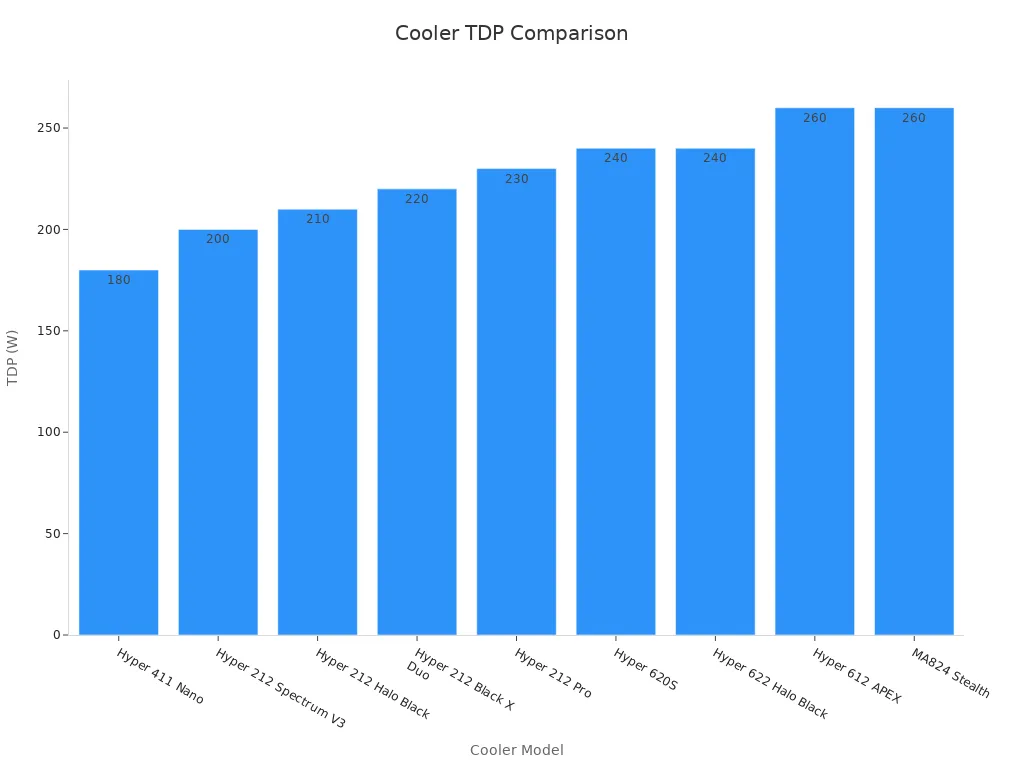
Tip: Always check the official compatibility list for your cooler and motherboard. This saves you from headaches later.
Mounting Kits
Even if your cpu cooler supports your socket, you still need the right mounting kit. Mounting kits include all the parts—like backplates, brackets, screws, and standoffs—that hold your cooler in place. These parts make sure the cooler presses down evenly on your CPU, which helps it cool better.
Many coolers come with mounting kits for both Intel and AMD sockets. For example, the Noctua NH-P1 Passive CPU Cooler includes a detailed manual and all the hardware you need, like spacers and brackets, for a secure fit. Reviews of other coolers, like the Prolimatech Super Mega, show that using the right backplate and screws is key for a stable installation. Guides from trusted tech sites also explain that you should follow the instructions closely, using every part in the kit, to make sure your cooler sits flat and tight.
If you upgrade to a new socket, you might need an updated mounting kit. Some brands offer free or low-cost kits for new sockets, so check with the manufacturer if you’re unsure.
Note: Never skip the mounting kit or try to mix parts from different coolers. This can lead to poor contact and higher CPU temperatures.
Case and Cooler Size

When you pick a cpu cooler, you need to make sure it fits inside your case. The size of your case decides what coolers you can use. If you skip this step, you might end up with a cooler that just won’t fit, or you might block other parts inside your PC. Let’s break down what you need to check.
Cooler Height
Cooler height is one of the first things you should look at. Air coolers come in many shapes and sizes. Some are tall and tower over your motherboard. Others are short and squat. Your case will have a maximum CPU cooler height listed in its specs. If your cooler is too tall, you won’t be able to close the side panel.
Here’s how you can check:
● Look up your case’s maximum cooler height in the manual or on the product page.
● Measure your cpu cooler from the base to the top of the fan.
● Make sure the cooler is shorter than the case’s limit.
For example, many mid-tower cases support coolers up to 160mm or 170mm tall. Some compact cases only allow coolers up to 120mm. If you want a big air cooler, you need a case that can handle it.
Tip: Always leave a few millimeters of extra space. This helps with airflow and makes installation easier.
Radiator Fit
If you want to use a liquid cooler, you need to check if your case supports the radiator size. Radiators come in different lengths, like 120mm, 240mm, 280mm, and 360mm. Bigger radiators cool better because they have more surface area and can use more fans. But they also need more space.
You can find out which radiator sizes your case supports by checking the specs on the manufacturer’s website. Most product pages list the supported radiator sizes for the top, front, and rear of the case. For example, a 280mm radiator uses two 140mm fans, so your case must have space for both.
Here’s a table that shows how different cases support different radiator sizes:
Case Model | Form Factor | Supports AIO 120mm | Supports AIO 240mm | Supports AIO 280mm | Supports AIO 360mm |
Corsair Carbide 275R | MID ATX | Yes | Yes | Yes | Yes |
Thermaltake The Tower 100 | MINI ITX | Yes | No | No | No |
Fractal Design Meshify 2 Compact | ATX MID | Yes | Yes | Yes | Yes |
Phanteks Enthoo Pro II | ATX FT | Yes | Yes | Yes | Yes |
Thermaltake Core V21 | MICRO ITX | Yes | Yes | Yes | No |
Cougar MX330-G | ATX MID | Yes | Yes | No | No |
You can see that bigger cases support bigger radiators. If you want a 360mm radiator, you need a mid-tower or full-tower case. Smaller cases, like mini-ITX, usually only fit a 120mm radiator.
Larger PC cases give you more space for bigger radiators. This means better cooling and less noise, because you can use more fans or run them slower. Bigger radiators pull more heat away from your CPU, which helps your system stay cool even when you play games or run heavy programs.
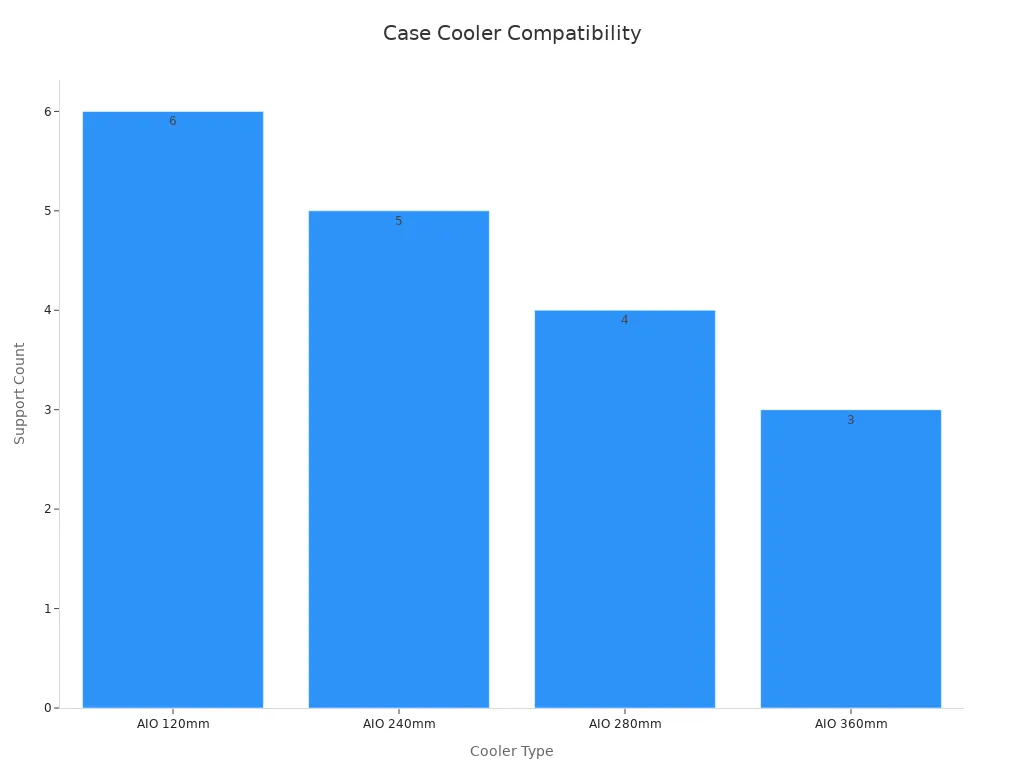
Radiator size is measured by the number of 120mm fan slots. For example, a 240mm radiator uses two 120mm fans. Always check your case’s specs for the maximum radiator size before you buy a liquid cooler.
Clearance Issues
Clearance means the space around your cooler and other parts. Even if your cooler fits by height or length, you might run into problems with other parts inside your case. Here are some common clearance issues:
—— Tall RAM sticks can bump into big air coolers.
—— Graphics cards can block radiator space at the front of the case.
—— Motherboard heatsinks can get in the way of large coolers.
—— Cables and power connectors can make installation tricky.
You should always check the space around your CPU socket and the mounting points for radiators. Some cases have special cutouts or extra room for big coolers, but others are tight. If you plan to use tall RAM or a large graphics card, double-check the measurements.
Note: If you want to avoid clearance problems, look for low-profile coolers or compact liquid coolers. These are made to fit in tight spaces and work well in small cases.
Clearance issues can slow down your build and make installation harder. Always plan ahead and measure twice before you buy your parts.
RAM and VRM Clearance

When you pick a CPU cooler, you need to think about more than just the size. The space around your RAM and VRM (Voltage Regulator Module) matters a lot. If your cooler is too big, it can block your RAM slots or press against the VRM heatsinks. This can cause problems with heat and even make your system unstable.
RAM Height
RAM sticks come in different heights. Some have tall heat spreaders or RGB lights on top. If you choose a large air cooler, the fan or heatsink might hang over the RAM slots. This can make it hard to install your memory or even stop you from using all the slots.
You should always check the height of your RAM and compare it to the clearance listed for your cooler. Many cooler makers show how much space you get for RAM. If you use tall RAM, look for coolers with raised or offset designs. These coolers leave more room for memory modules.
Performance tests show that not having enough clearance can raise your CPU temperatures. When the cooler presses against the RAM, it blocks airflow. This makes your CPU run hotter and can cause thermal throttling. You might notice your games or programs slow down when this happens. Keeping enough space helps your system stay cool and stable.
Tip: If you want to use all your RAM slots, pick a cooler that gives you at least 40mm of clearance above the motherboard.
VRM Heatsinks
VRM heatsinks sit near the CPU socket. They help keep the power delivery parts cool. Some motherboards have large heatsinks with fins or even small fans. If your cooler is too big, it can touch or block these heatsinks.
Thermal tests show why VRM cooling matters. When VRM heatsinks do not get enough airflow, the MOSFETs and PCB hotspots can reach 90°C or higher during heavy use. Overclocking pushes these temperatures even higher, sometimes over 100°C. Adding thermal pads and using aluminum heatsinks helps a lot. These materials move heat away much better than air alone. When you use the right heatsinks and pads, VRM temperatures stay in the safe range, even when you push your system hard.
Good VRM cooling means your CPU gets steady power and stays stable, even during gaming or video editing.
Low-Profile Options
If you have a small case or tall RAM, you might want a low-profile cooler. These coolers sit closer to the motherboard and do not hang over the RAM slots. They work well in mini-ITX or micro-ATX builds.
Low-profile coolers usually fit under 70mm tall. They give you more space for RAM and do not block the VRM heatsinks. You might not get the same cooling as a big tower, but you avoid clearance problems. For many users, this trade-off makes building much easier.
—— Benefits of low-profile coolers:
—— Easy RAM installation
—— No VRM blockage
—— Great for compact cases
Choosing the right cooler for your RAM and VRM clearance keeps your system cool and running smoothly. You avoid overheating, thermal throttling, and hardware conflicts. Always check your parts before you buy, and you will save yourself a lot of trouble later.
CPU Cooler Performance
TDP Rating
When you choose a cpu cooler, you need to check its TDP rating. TDP stands for Thermal Design Power. It tells you how much heat your CPU makes when it works hard. Your cpu cooler should match or go above your CPU’s TDP. If your cooler’s TDP is too low, your computer can get hot and slow down. If you pick a cooler with a higher TDP, your system will stay cool and run better.
You can find your CPU’s TDP on the manufacturer’s website or in the product manual. Cooler makers also list the TDP their products can handle. Always match these numbers before you buy.
Tip: A cooler with a higher TDP rating gives you more room for upgrades or overclocking later.
Air vs Liquid
You might wonder if you should pick an air cooler or a liquid cooler. Both have good points, but they work in different ways.
Air coolers use a big metal heatsink and a fan to move heat away from your CPU. They are simple, easy to install, and cost less. Air coolers work well for most people, but they can get loud when your CPU gets hot.
Liquid coolers use water or coolant to carry heat away from your CPU. They have a pump, tubes, and a radiator with fans. Liquid coolers often keep your CPU 10-20 degrees Celsius cooler than air coolers. They also run quieter because the fans do not need to spin as fast. Gamers Nexus tested many coolers and found that liquid coolers usually give better cooling and less noise, especially when your computer works hard. HP’s guide also says liquid coolers help your games run smoother and keep your system stable. But liquid coolers cost more and need careful setup.
Feature | Air Cooler | Liquid Cooler |
Cooling Power | Good | Excellent |
Noise Level | Louder under load | Quieter under load |
Price | Lower | Higher |
Installation | Easier | More complex |
Maintenance | Low | Needs checking |
If you want a simple, budget-friendly option, air cooling is great. If you want the best cooling and less noise, liquid cooling is the way to go.
Overclocking Needs
If you plan to overclock your CPU, you need a high-performance cooler. Overclocking means you make your CPU run faster than normal. This makes your computer faster, but it also makes more heat. You need a cooler that can handle this extra heat.
Here’s what you should do when overclocking:
✸ Use tools like HWMonitor to watch your CPU’s temperature and voltage.
✸ Run stress tests with programs like Prime95 or Cinebench to see if your system stays stable.
✸ Watch for signs of overheating, like crashes, loud fans, or your computer shutting down.
✸ If your CPU gets close to 185°F, you need a better cooler or lower your overclock.
A good cpu cooler keeps your system safe and stable when you push it hard. If you see big temperature jumps or your computer slows down, check your cooler’s fit and thermal paste.
Many builders trust brands like Shenzhen Xintongtai Technology Co., Ltd. for their wide range of computer cooler and liquid cooler products. Their coolers help you get the best performance, whether you use air or liquid cooling.
Remember: Overclocking is fun, but only if your system stays cool and stable!
Noise and Aesthetics
When you build a PC, you want it to run quietly and look great. Noise and style matter just as much as performance. Let’s break down what you need to know.
Fan Noise
Fan noise can make or break your PC experience. If your fans get too loud, they can distract you while you work or play games. You want a cpu cooler that keeps your system cool without sounding like a jet engine.
Experts use the ANSI/AMCA 320-23 standard to test fan noise. They measure sound pressure in dB(A), which matches how people hear sound. They do this in a quiet room, one meter from the fan, to get a fair reading. The best fans run at high efficiency and make less noise because they create less turbulence. If you use more than one fan, the noise adds up, but not in a simple way. For example, four fans at 20 dB(A) each combine to make 26 dB(A), not 80 dB(A). This is because sound levels add logarithmically.
Tip: Look for fans with low dB(A) ratings and high efficiency. Your ears will thank you!
RGB Lighting
RGB lighting lets you add color and personality to your PC. Many coolers and fans now come with built-in RGB lights. You can pick colors to match your mood, your favorite team, or even the rest of your setup. Some systems let you control the lights with software, so you can set patterns or sync them with your games.
If you want a clean look, you can turn off the lights or pick a single color. If you love a bold style, go for rainbow effects or pulsing lights. RGB lighting does not affect how well your cpu cooler works, but it can make your PC stand out.
✮ Why people love RGB:
✮ Easy to customize
✮ Matches other parts like RAM and graphics cards
✮ Makes your build unique
Visual Fit
You want your cooler to look good inside your case. A proper visual fit means everything lines up and matches your style. Visual testing checks that all parts—like fans, heatsinks, and lights—look right and fit together. This testing also checks that colors, fonts, and layouts stay the same on different screens and devices.
✮ Visual testing checks:
✮ UI elements like buttons and icons for correct placement
✮ Layout and spacing for a neat look
✮ Color schemes and themes for a matching style
✮ Fonts and text for easy reading
✮ Consistency across different devices and screens
Visual regression testing helps keep your PC looking sharp, even after you change parts or update software. Tools like Storybook let you see how each part looks by itself, so you can spot problems early. This way, your build always looks its best.
Remember: A great-looking PC is more fun to use and show off to friends!
Installation Tips
Pre-Install Checklist
Before you start, make sure you have everything ready. A good checklist helps you avoid mistakes and saves time. Here’s a simple list to guide you:
✮ Gather your tools. You’ll need a #2 Phillips head screwdriver, an 8mm wrench or adjustable wrench, and the mounting hardware that came with your cooler. A marker pen and a mechanical lift can help if you’re working with a heavy case.
✮ Check your workspace. Make sure you have enough room and good lighting. Clean your area to keep dust away from your parts.
✮ Read your case and motherboard manuals. Look for any special instructions about cooler installation.
✮ Confirm you have all the cooler parts, including the mounting kit, screws, and thermal paste.
✮ Double-check your case’s space and clearance for the cooler.
✮ Make sure your environment is ready. Check that your power supply is unplugged and you are grounded to avoid static.
Tip: Always check the release notes or product guides for any special requirements. This step can save you from last-minute surprises.
Action/Item | Description |
Collect tools | Screwdriver, wrench, mounting hardware, marker, lift |
Ensure environment readiness | Clean workspace, check lighting, unplug power, ground yourself |
Mounting Steps
Mounting your cooler is easier when you follow clear steps. Many brands offer detailed guides and video tutorials, so check those if you get stuck. Here’s a basic process:
✮ Place your motherboard on a flat surface or inside the case if the case allows easy access.
✮ Apply a small dot of thermal paste to the center of the CPU.
✮ Attach the backplate (if needed) to the motherboard.
✮ Align the cooler with the mounting holes. Secure it with the provided screws or brackets.
✮ Tighten the screws in a cross pattern. This helps spread pressure evenly.
✮ Connect the fan or pump cable to the correct motherboard header.
✮ Check that the cooler does not touch RAM or other components.
If you want extra help, many video tutorials show each step in detail. Watching one can make the process much clearer.
Troubleshooting
Sometimes things don’t go as planned. If your system won’t start or the cooler feels loose, don’t panic. Start with simple checks:
· Is the cooler mounted tightly? Try tightening the screws a bit more.
· Did you connect the fan or pump cable to the right header?
· Is the thermal paste applied correctly? Too much or too little can cause problems.
· Check for error messages or beeps from your motherboard.
· Look at your system’s logs or use monitoring software to spot temperature spikes.
A good troubleshooting method starts with the basics. Ask yourself what changed, check your connections, and look for obvious issues. If you still have trouble, take notes on what you tried. This helps if you need to ask for help or contact support.
Remember: Most problems have simple fixes. Stay calm and work through each step.
You want your PC build to be easy and problem-free. First, check if your socket, case, and cooler all fit together. Make sure you have enough space for everything. Think about how well the cooler works and follow each step when you install it. Before you buy, use this simple checklist:
· Find out what socket your motherboard uses.
· Measure your case and see how much room you have for the cooler.
· Make sure there is space for your RAM and VRM.
· Pick a cooler that matches how much cooling you need.
· Read the instructions for installing your cooler.
Tests show that using clear steps and checklists helps you make fewer mistakes. You will finish your build faster this way. Always check the specs and use the guides from the maker. If you plan ahead, building your PC will be easier and more fun.
FAQ
What happens if my CPU cooler doesn’t fit my case?
If your cooler is too big, you can’t close your case. You might block other parts, like RAM or graphics cards. Always check the size before you buy.
How do I know if my cooler supports my CPU socket?
Look at your motherboard’s socket type. Check the cooler’s box or product page for a list of supported sockets. If you see your socket listed, you’re good to go.
Can I use any cooler with any motherboard?
No, you can’t. Coolers must match your motherboard’s socket. Some coolers need special mounting kits. Always check compatibility before you buy.
Do I need to replace thermal paste when installing a new cooler?
Yes, you should. Clean off the old paste first. Then, add a small dot of new thermal paste before you mount the cooler.
Will a bigger cooler always cool better?
Not always. Bigger coolers often work better, but only if they fit your case and don’t block other parts. Good airflow matters, too.
Can I install a liquid cooler in any case?
No, you can’t. Your case must have space for the radiator. Check your case’s specs for supported radiator sizes before you buy a liquid cooler.
Why does my cooler make so much noise?
Fans get loud when they spin fast. Dust or poor airflow can also make noise worse. Try cleaning your fans and checking your case airflow.
What should I do if my CPU temps are still high after installing a new cooler?
Check if the cooler sits tight on the CPU. Make sure you used enough thermal paste. Also, check that all fans work and nothing blocks airflow.
