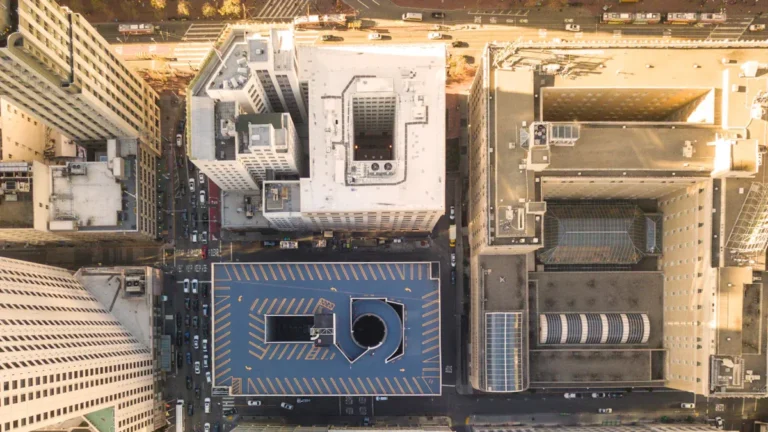18-07-2025
Choosing the right Server Motherboard size starts with one key step: determine your pc’s purpose. You might feel overwhelmed by the many options when starting your pc build. The core functions of a motherboard—expansion slots, RAM capacity, and cooling—play a big role in performance and future upgrades.
· Larger motherboards like ATX provide more room for expansion and airflow, making your build ready for upgrades.
· Smaller boards fit compact cases but limit expansion.
Think about which size is right for you and your case. If you want more details or product options, visit www.sz-xtt.com.
Key Takeaways
· Pick your motherboard size by thinking about what your PC will do, how big your case is, and if you want to upgrade later. ATX motherboards have the most slots and cooling choices, so they are great for gaming and work computers. Micro-ATX is smaller but still works well and fits in small cases. It also lets you upgrade some parts. Mini-ITX is the smallest and is good for tiny builds, but you cannot add many extra parts. Server motherboards like E-ATX and XL-ATX have more slots and memory for very strong computers. Always make sure your case fits the motherboard size and the CPU socket before you buy. Think about upgrades and pick a motherboard with enough slots and features for what you need. Buy from sellers you trust who give clear details, have good reviews, and offer a warranty.
Motherboard Sizes Overview

When you start building a custom PC, you will see three main motherboard sizes: ATX, Micro-ATX, and Mini-ITX. These sizes are the most common for custom builds. Each size has its own strengths and fits different needs. The right choice depends on your case, your upgrade plans, and how much space you want inside your PC.
Tip: Always check your case’s supported motherboard sizes before you buy.
ATX
Dimensions
ATX motherboards measure 305mm by 244mm. This is the standard ATX size for most desktop computers.
Features
You get up to four RAM slots, multiple PCIe x16 slots, and many SATA and USB ports. ATX motherboards support more hard drives and add-on cards. You can use them for high-performance gaming or workstation PCs.
Pros and Cons
· Pros:
o More expansion slots
o Better cooling options
o Easier to upgrade
· Cons:
o Needs a larger case
o Takes up more space
Use Cases
ATX is best for standard tower setups, high-performance gaming, and workstations. If you want to use multiple GPUs or plan to overclock, ATX gives you the space and features you need. The ATX standard is the most popular form factor for custom PC builds.
Micro-ATX
Dimensions
Micro-ATX motherboards are 244mm by 244mm. They have the same width as ATX but are shorter.
Features
You get fewer PCIe slots than ATX, usually two to four. Most Micro-ATX boards still offer four RAM slots. They fit in smaller cases but still support powerful components.
Pros and Cons
· Pros:
o Balanced size and performance
o Fits smaller cases
o Cost-effective
· Cons:
o Fewer expansion slots
o Less space for cooling
Use Cases
Micro-ATX works well for compact gaming PCs and office computers. You can build a powerful system in a smaller case. Many users choose Micro-ATX when they want good performance but do not need as many expansion options as ATX.
Mini-ITX
Dimensions
Mini-ITX motherboards are the smallest, measuring 170mm by 170mm.
Features
You get one PCIe slot and usually two RAM slots. Mini-ITX boards are designed for small form factor cases. They are perfect for compact builds where space is limited.
Pros and Cons
· Pros:
o Smallest size
o Fits tiny cases
o Great for portable PCs
· Cons:
o Limited expansion
o Needs careful cooling
Use Cases
Mini-ITX is ideal for very compact PCs, home theater systems, or edge devices. If you want a small, quiet PC for your desk or living room, Mini-ITX is a smart choice.
| Motherboard Type | Dimensions (mm) | PCIe Slots | RAM Slots | Typical Use Case |
| ATX | 305 x 244 | Up to 6 | Up to 4 | High-performance gaming, workstations, standard towers |
| Micro-ATX | 244 x 244 | 2-4 | Up to 4 | Compact gaming, office PCs, smaller cases |
| Mini-ITX | 170 x 170 | 1 | 2 | Small form factor builds, portable PCs, IoT devices |
These three motherboard sizes cover most custom PC needs. ATX gives you the most room and features. Micro-ATX balances size and power. Mini-ITX saves space for the smallest builds. For more details or to explore options, you can visit www.sz-xtt.com.
Server Motherboard Form Factors
When you build a high-performance custom PC or server, you may need a larger server motherboard. E-ATX and XL-ATX are two popular choices for users who want more power and expandability than standard ATX boards offer. These form factors give you more space for components, better cooling, and support for advanced features.
E-ATX
Dimensions
E-ATX motherboards measure 12 inches wide by 13 inches deep. This makes them the largest common server motherboard form factor. Standard ATX boards are 12 by 9.6 inches, so E-ATX gives you much more room for extra features.
Features
You get up to eight RAM slots and as many as eight PCIe slots on an E-ATX board. This server motherboard supports multiple GPUs, large amounts of memory, and advanced storage options. Many E-ATX boards include support for PCIe 5.0, DDR5 memory, USB 4.0, and Thunderbolt 4. These features help you build a system that is ready for the future.
Pros and Cons
· Pros:
o More expansion slots for graphics cards and storage
o Better heat dissipation due to larger size
o Supports multi-GPU setups and large memory
· Cons:
o Needs a large case
o Not as common as ATX
Use Cases
You should choose an E-ATX server motherboard if you need a workstation for content creation, a server for a home lab, or a high-end gaming rig with multiple GPUs. E-ATX is also great for AI training, scientific computing, or any task that needs lots of memory and fast storage. Always check your case for E-ATX support before buying. For more details, visit www.sz-xtt.com.
XL-ATX
Dimensions
XL-ATX motherboards are about 12 inches wide and 10.6 inches deep. This size is larger than ATX but smaller than E-ATX. Some XL-ATX boards are labeled as E-ATX, so always check the exact measurements and your case compatibility.
Features
XL-ATX server motherboards offer more PCIe slots and RAM slots than standard ATX boards. You get better VRM designs, more M.2 slots, and improved cooling options. These features make XL-ATX a strong choice for users who want more than ATX but do not need the full size of E-ATX.
Pros and Cons
· Pros:
o More expansion and memory options than ATX
o Enhanced cooling and power delivery
o Good for multi-GPU setups
· Cons:
o Case compatibility can be confusing
o Not as widely available as ATX
Use Cases
XL-ATX server motherboards work well for enthusiast gaming PCs, professional workstations, and advanced home servers. If you want more expansion than ATX but do not need the largest board, XL-ATX is a smart choice. Always check your case’s supported sizes before you buy.
Note: E-ATX and XL-ATX server motherboards are best for users who need maximum performance, expansion, and future-proofing. If you only need a basic PC, standard ATX, Micro-ATX, or Mini-ITX may be enough. For more information on server motherboard form factor considerations, visit www.sz-xtt.com.
| Motherboard Form Factor | Dimensions (inches) | PCIe Slots | RAM Slots | Feature Advantages | Case Compatibility |
| Standard ATX | 12 x 9.6 | ~6 | ~4 | Flexible, common, wide availability | Fits most mid to large cases |
| E-ATX | 12 x 13 | Up to 8 | Up to 8 | More expansion, better cooling, multi-GPU support | Needs large cases |
| XL-ATX | 12 x 10.6 | Varies | Varies | More expansion than ATX, check compatibility | Check case carefully |
Compatibility
When you build a custom PC, compatibility is key. You must check every part before you buy. This helps you avoid problems and wasted money. Let’s look at the essential compatibility factors you need to consider.
Case Fit
Measuring
You need to measure your case to make sure your motherboard will fit. Larger motherboards, like ATX or E-ATX, need more space. Smaller motherboards, such as Mini-ITX or Micro-ATX, can fit into bigger cases. Always check the case’s internal layout. The mounting holes and expansion slots must match the motherboard’s design.
· Larger motherboards require larger cases for physical fit and expansion slots.
· Smaller motherboards can fit into cases made for bigger boards, giving you more flexibility.
· The case’s internal layout, including mounting holes and slot placement, must align with the motherboard.
· Choosing the right size depends on your case, system use, and features you want.
Supported Sizes
Here is a quick table to help you see which motherboard sizes fit in different cases:
| Motherboard Form Factor | Dimensions (inches) | Mounting Holes | Expansion Slots | Compatibility Notes |
| Mini-ITX | 6.7 x 6.7 | 4 | 1 | Fits in most cases, even ATX |
| Micro-ATX | 9.6 x 9.6 | Up to 8 | 4 | Fits in ATX cases |
| ATX | 12 x 9.6 | Up to 10 | 7 | Needs mid or full tower cases |
| E-ATX | 12 x 13 | Up to 11 | 7 | Needs large cases |
Tip: Always check your case’s manual or product page for supported motherboard sizes. For more details, visit www.sz-xtt.com.
CPU and Chipset
Socket Type
You must match the CPU socket types between your CPU and motherboard. If the socket does not match, the CPU will not fit and may get damaged. For example, an LGA 1700 CPU needs a motherboard with an LGA 1700 socket. Always check the motherboard’s specifications and the CPU’s box for the socket type.
BIOS Version
Even if the socket matches, the chipset and BIOS version must support your CPU. Sometimes, a new CPU needs a BIOS update to work with your motherboard. You should:
1. Find your motherboard’s model and manufacturer.
2. Check the official website for the CPU support list.
3. Make sure your CPU is on the list.
4. Compare your BIOS version with the required version for your CPU.
5. Update the BIOS if needed.
Reading the manual and checking support lists helps you avoid mistakes. If you feel unsure, ask a professional or use tools like PCPartPicker.
Expansion and Ports
PCIe Slots
Motherboard size affects the number of PCIe slots. ATX boards often have more slots for graphics cards and add-on cards. Mini-ITX boards usually have only one slot. Make sure your motherboard has enough PCIe slots for your needs.
RAM and Storage
Larger motherboards, like ATX, support more RAM slots and storage options. You can install more memory and drives. Mini-ITX boards have fewer slots because of their small size. Most ATX and Micro-ATX boards have 2 or 4 RAM slots. Mini-ITX usually has 2. Storage expandability also depends on the number of M.2 and SATA ports.
| Motherboard Size | Typical RAM Slots | Storage Expandability |
| ATX | 2 or 4 | Highest |
| Micro-ATX | 2 or 4 | Moderate |
| Mini-ITX | 2 | Lowest |
Note: Always check the motherboard’s specs for RAM and storage limits. For more compatibility information, visit www.sz-xtt.com.
Different Motherboard Sizes and Use Cases

Home and Office
If you build a PC for home or office, you want it to be quiet and reliable. You do not need the fastest computer, but you want it to last. It should also be easy to take care of.
· Mini-ITX motherboards are good for small spaces. You can use them in tiny cases for a neat desk or a small office. These boards have modern features, but only two RAM slots and one expansion slot. This means you cannot upgrade much, but your PC will be quiet and save energy.
· ATX motherboards are better if you have more room and want to upgrade later. You get more slots for extra parts and better cooling. ATX boards let you add more storage or make your PC stronger in the future. They also give strong power and let you overclock for more speed.
Tip: Pick Mini-ITX for small and simple computers. Choose ATX if you want more features and upgrades later.
Gaming
Gamers need a motherboard that works with strong graphics cards and fast memory. Good cooling is important too. The size you pick depends on your case and if you want to upgrade later.
| Motherboard Size | Typical Dimensions (inches) | Expansion Slots | Graphics Card & Upgrade Impact | Cooling Options | Use Case |
| ATX | 12 x 9.6 | 7 | Can use many GPUs, more PCIe lanes, more RAM, great for overclocking and upgrades | Best cooling because it is bigger | Most gamers pick ATX for upgrades and power |
| Micro-ATX | 9.6 x 9.6 (max) | Fewer than ATX | Not as many GPU or RAM upgrades, fewer slots | Okay cooling, fits smaller cases | Good for gamers who want a smaller PC but still good performance |
| Mini-ITX | 6.7 x 6.7 | 2 | Not many upgrades, fewer GPU choices, may need special cooling | Not much cooling because it is small | Great for small, portable gaming PCs |
| Extended ATX | 12 x 13 | More than ATX | Can use lots of GPUs and upgrades | Best cooling because it is very big | Best for high-end PCs in big cases |
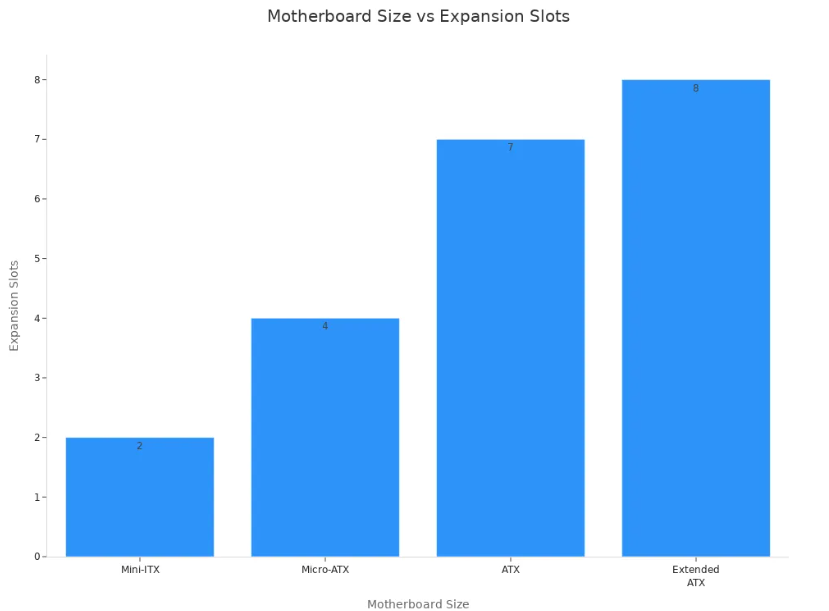
ATX motherboards are the most popular for gaming. You get seven slots, can use more than one graphics card, and have lots of space for cooling. Micro-ATX is smaller but still gives good features. It fits in smaller cases and works well for most games. Mini-ITX is best for tiny gaming PCs, but you must use smaller parts and special cooling.
Workstation
Workstations need to be strong, easy to upgrade, and dependable. You might use your workstation for editing videos, 3D art, or science work. The motherboard you pick decides how many upgrades you can add and how well your PC works.
| Motherboard Size | Expandability & Performance Considerations | Additional Key Factors |
| ATX | Has the most room for upgrades, can use many GPUs and storage, and cools well. Best for powerful and upgradable workstations. | Bigger size means fewer case choices; costs more but is better for the future. Moves data and heat better. |
| Micro-ATX | Gives a good balance with enough upgrades and decent speed. Good for people who want a smaller PC but still want some upgrades. | Smaller than ATX, fits more cases, but not as many upgrades. Still good for some future upgrades. |
| Mini-ITX | Smallest size with not many upgrade slots, good for tiny spaces. Saves power and stays cool but cannot upgrade much. | Best for small places and moving around; not good for lots of upgrades or big jobs. |
Pick ATX for a workstation if you want the most upgrades and best speed. ATX lets you use many graphics cards, lots of storage, and strong cooling. Micro-ATX is smaller but still lets you upgrade a bit. Mini-ITX is only for very small workstations and not for many upgrades.
Note: Always check your case and power supply before picking a motherboard size. For more workstation tips, visit www.sz-xtt.com.
Server
When you build a server, you need to think about reliability, expandability, and performance. Servers often run all day and handle many tasks at once. The right motherboard makes a big difference in how well your server works.
You will find that server motherboards come in several sizes and shapes. Each one fits a different type of server job. Here are the most common motherboard sizes you will see in server environments:
· ATX: This is the most popular size for many servers. It measures 12 by 9.6 inches. ATX motherboards give you a good balance of expansion slots and memory support. You can use them for small business servers or home labs.
· eATX: This larger size, 12 by 13 inches, is made for servers that need more power. eATX motherboards support more RAM, more PCIe slots, and sometimes more than one processor. You will see eATX in rackmount servers and high-performance systems.
· microATX: At 9.6 by 9.6 inches, microATX motherboards work well for small servers. They fit in compact cases and use less power. You might pick microATX for a file server or a backup server.
· SSI (Server System Infrastructure): These motherboards come in special sizes like SSI CEB and SSI EEB. SSI boards support dual or multi-processor setups. They have extra mounting holes and different I/O layouts. You will find SSI motherboards in enterprise servers that need lots of computing power.
Note: The form factor you choose affects how many drives, memory sticks, and add-on cards you can use. It also decides if your motherboard fits in a rackmount case or a tower.
Here is a quick table to help you compare server motherboard form factors:
| Form Factor | Size (inches) | Typical Use | Key Features |
| ATX | 12 x 9.6 | Small business, home lab | Good expansion, easy to find |
| eATX | 12 x 13 | Rackmount, high-performance | More RAM, more PCIe, multi-CPU |
| microATX | 9.6 x 9.6 | Small server, backup | Compact, energy-saving |
| SSI CEB/EEB | Varies | Enterprise, data center | Dual/multi-CPU, high density |
You should also think about the server’s workload. If you need to run many virtual machines or handle lots of data, pick a motherboard that supports more memory and PCIe slots. For a simple file server, a smaller board may be enough.
Many server motherboards support ECC RAM. This type of memory helps prevent data errors. You also get more PCIe slots for network cards, storage controllers, or GPUs. Some server boards fit in rackmount cases, like 1U or 2U, which are common in data centers.
If you want to learn more about server motherboard options or need help picking the right size, you can visit www.sz-xtt.com for more details.
Choosing the Right Motherboard
Define Your Needs
Before you start your custom PC build, you need to know what you want your computer to do. This step helps you understand how to choose motherboard options that fit your goals. Ask yourself questions like: Will you use your PC for gaming, work, or as a server? Do you want a small, quiet computer or a powerful machine with lots of upgrades?
Here are the most important factors to consider when you define your needs:
1. CPU Compatibility: Make sure your motherboard supports the CPU brand and socket type you plan to use. For example, Intel and AMD use different sockets.
2. Chipset: Pick a chipset that gives you the features and performance you need. The chipset controls how your CPU, memory, and other parts work together.
3. Motherboard Size: Choose a size that fits your case and your upgrade plans. ATX, Micro-ATX, and Mini-ITX are the most common sizes.
4. Memory Capacity and Configuration: Check how much memory the motherboard supports and how many slots it has. More slots mean more room for upgrades.
5. PCIe Expansion Slots: Look at the number of slots for graphics cards, sound cards, and other add-ons.
6. Storage Interfaces: Make sure you have enough connections for SSDs and hard drives, like M.2 and SATA ports.
7. I/O Ports and Headers: Check for enough USB, audio, and other ports for your devices.
8. Power Connector Compatibility: The motherboard and power supply must match.
9. Brand Reputation and Warranty: Choose a brand known for quality and good support.
Tip: Write down your needs before you shop. This list will help you choose the perfect motherboard for your build.
Check Compatibility
You must check compatibility before you buy any parts. This step saves you time and money. If your parts do not work together, your PC will not start or may have problems later.
· Start by checking the CPU socket. Your CPU and motherboard must match.
· Look at the RAM type and speed. The motherboard must support your memory.
· Check the number and type of expansion slots. Make sure you have enough for your graphics card and other devices.
· Review the power requirements. Your power supply must have the right connectors for your motherboard.
· Make sure your case fits the motherboard size you choose.
Many websites and tools let you enter your parts to check compatibility. These tools help you avoid mistakes and make your build easier. You can also find compatibility guides and expert advice on sites like www.sz-xtt.com.
Plan for Upgrades
Think about the future when you pick your motherboard. Future upgrade compatibility is important because changing your motherboard later can be hard and expensive. If you plan ahead, you can add more memory, storage, or new graphics cards without starting over.
Motherboard size and form factor affect how many upgrades you can make. ATX boards give you the most space for extra parts and cooling. Micro-ATX offers a balance between size and upgrades. Mini-ITX is best for small builds but has fewer slots for upgrades.
| Form Factor | Size (inches) | Expansion Slots | RAM Slots | Ideal Use Case | Upgrade Flexibility |
| ATX | 12 x 9.6 | Many | More | High-performance gaming, workstations | High – supports multiple GPUs, storage, advanced cooling |
| MicroATX | 9.6 x 9.6 | Moderate | Moderate | Balanced builds with some space constraints | Moderate – fewer slots but still good for upgrades |
| Mini-ITX | 6.7 x 6.7 | Few (usually 1) | Few | Compact or portable systems | Limited – fewer expansion options, but supports powerful CPUs and GPUs |
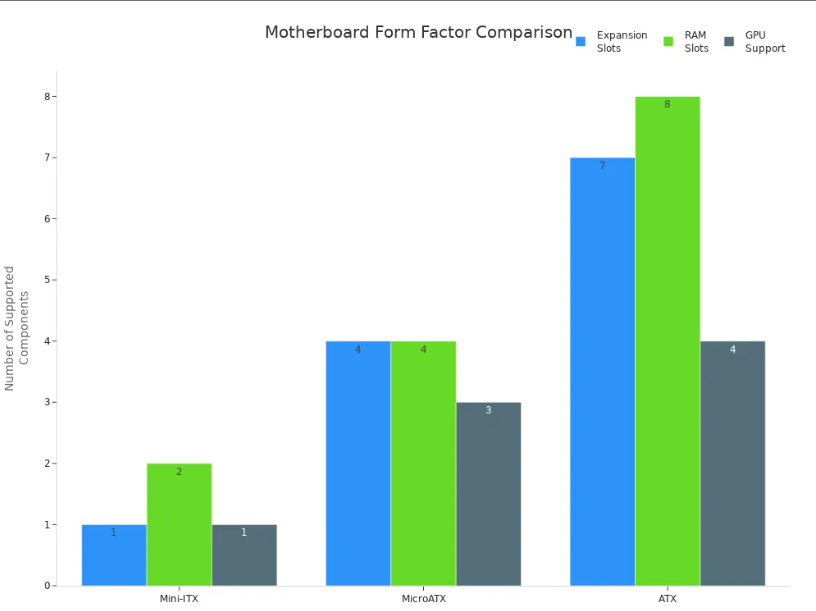
Note: Larger motherboards cost more but give you more room to grow. Smaller boards save space but limit upgrades. Always think about what you might want to add in the future.
If you want more help to choose the perfect motherboard or need advice on future upgrades, you can visit www.sz-xtt.com for more information.
Budget
When you build a custom PC, your budget shapes every decision. Motherboards come in many sizes and prices. You might think a smaller board costs less, but that is not always true. Features, brand, and special functions can make a big difference in price.
Here is a table to help you compare typical price ranges for each motherboard size:
| Motherboard Size | Typical Price Range | Pricing Explanation and Impact on Build Cost |
| Mini ITX | Mid to high-end, often higher than ATX and Micro ATX | Smaller boards need special designs and careful manufacturing. This makes them more expensive, even though they use less material. |
| Micro ATX | Often under $200 for mid-range, sometimes less than ATX | These boards are smaller but not as tightly packed as Mini ITX. They usually cost the same or less than ATX. |
| ATX | Entry-level under $100, mid-range under $200, high-end under $350, enthusiast $350+ | ATX boards come in many types. Basic models cost less, but advanced boards with more features cost much more. |
| Extended ATX (EATX) | Usually $350 and up, can reach $800-$1000 for special boards | These large boards have more features and slots. They cost more because they offer high-end performance and extra options. |
Tip: Do not pick a motherboard just because it is cheap or expensive. Look for the features you need and make sure it fits your case and other parts.
You should also think about the total cost of your build. A more expensive motherboard may give you better upgrade options and longer life. Sometimes, you pay more for better cooling, more slots, or special features like Wi-Fi or RGB lighting. Always check compatibility with your CPU, RAM, and case before you buy. This helps you avoid extra costs from buying the wrong parts.
If you want to save money, choose a motherboard that matches your needs but does not have extra features you will not use. For example, if you do not plan to use many graphics cards, you do not need a board with lots of PCIe slots. Focus on compatibility and future upgrades, not just the price tag.
You can find more information about prices and compatibility at www.sz-xtt.com. Careful planning helps you get the best value for your money.
Troubleshooting
Common Issues
When you build a custom PC, you may run into some common problems. Knowing these issues helps you avoid mistakes and build a stable system.
1. You might forget to install the I/O shield. This small metal plate supports your motherboard and keeps the ports lined up with your case.
2. You may skip installing stand-offs. Stand-offs keep the motherboard from touching the case and prevent short circuits.
3. Sometimes, you do not align the motherboard correctly. This can make it hard to screw in the board or even damage it.
4. You might forget to connect cooling fans or AIO coolers to the motherboard. This can cause your CPU to overheat.
5. Compatibility problems can happen if your motherboard does not match your CPU, RAM, or case.
6. Skipping BIOS or driver updates can lead to system instability.
Tip: Always double-check each step during installation. Careful work helps you avoid these common issues.
Performance Concerns
Motherboard size and form factor affect how your PC performs. Larger motherboards like ATX give you more expansion slots and connectors. This means you can add more RAM, storage, and graphics cards. You also get better airflow and cooling options.
Smaller boards like Mini-ITX fit in tiny cases. They save space but limit upgrades. You get fewer slots for RAM and add-on cards. Cooling can be harder in small cases, which may affect performance if the system gets too hot.
· Larger boards support more powerful CPUs and more memory.
· Smaller boards work well for compact builds but may limit your upgrade path.
· The number of USB ports, PCIe slots, and storage connectors changes with motherboard size.
Note: Pick a motherboard that matches your performance needs and future plans. If you want to upgrade later, choose a board with more slots and connectors.
Cooling
Cooling is important for any PC build. The size of your motherboard changes how you manage heat.
· Mini-ITX motherboards fit in small cases. These cases can make cooling harder because there is less space for airflow. You may need to use low-power parts and passive cooling like heatsinks.
· Larger motherboards like ATX or E-ATX have more room for fans and advanced cooling systems. You can use bigger heatsinks, more case fans, or even liquid cooling.
· Small boards generate less heat but need efficient thermal solutions. Large boards may need stronger cooling because they support more powerful parts.
Tip: Always plan your cooling before you build. Make sure your case supports enough fans and that your motherboard has the right connectors for them. Good cooling keeps your PC running fast and stable.
If you want to find reliable motherboards that support good cooling and performance, you can visit www.sz-xtt.com for more options.
Where to Buy
Picking where to buy your server motherboard is very important. You need a store you can trust. The store should have many choices and good help if you need it. If you buy from a trusted place, you avoid fake parts and bad service.
When you look for server motherboards, check if the store has these things:
· Product details that are easy to read and understand
· Lots of good reviews from other buyers
· A warranty and a way to return things
· Help from experts after you buy
· Many types and sizes of motherboards
Supermicro is a famous and trusted company. Many people pick Supermicro because they have lots of server motherboards. You can get boards for embedded systems, edge computing, rackmount servers, blade servers, and GPU systems. Supermicro makes motherboards for high-density and high-performance jobs. Their boards work well in small spaces. They also have options for AI, telecom, 5G, and edge computing. Supermicro sells server chassis and networking adapters, so you can build a full system. Their online store helps you find the right motherboard for your needs.
Here are some tips for buying server motherboards:
· Buy from the maker or an official seller. This way, you know the parts are real.
· See if the store gives you expert help. Good help makes fixing problems easier.
· Pick a store that shows all the motherboard details, like form factor, socket type, and which CPUs work.
· Make sure you can return the motherboard if it does not fit your needs.
You can also go to www.sz-xtt.com to see many server motherboards. This website gives you lots of info and help. You can compare sizes and features to find what works best for your custom PC or server.
Tip: Always check if the motherboard fits your case, CPU, and other parts before you buy. A good store will help you pick the right one and answer your questions.
Buying from a trusted place helps you feel safe. You know you are getting a good product that will work in your system. Take your time to look up stores and pick one that is right for you. This helps you build a strong and powerful custom PC or server.
When you choose a motherboard, focus on what you need. Think about your PC’s purpose, case size, expansion slots, and budget. Use this quick guide:
| Form Factor | Size (inches) | Expansion Slots | RAM Slots |
| Mini-ITX | 6.7 x 6.7 | 1 | 2 |
| Micro-ATX | 9.6 x 9.6 | 4 | 4 |
| ATX | 12 x 9.6 | 7 | 4+ |
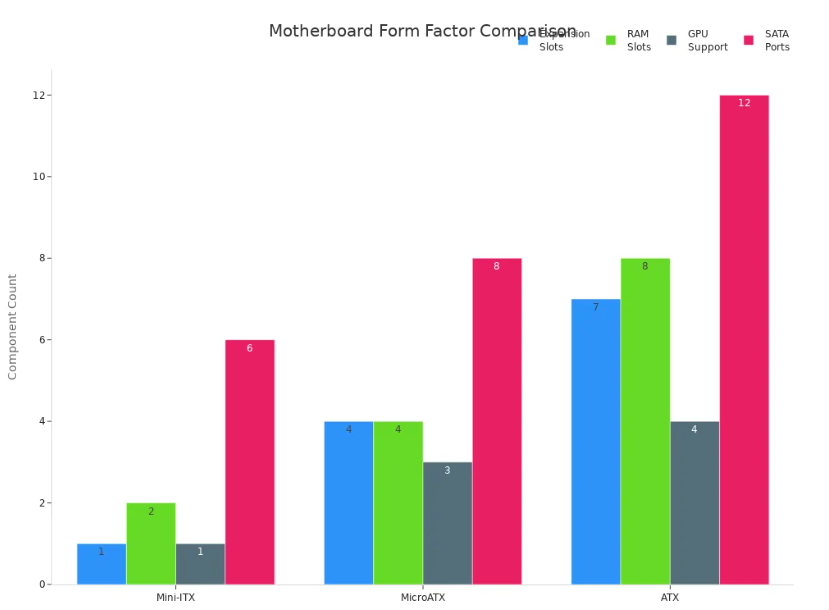
Review your needs, check your case specs, and visit www.sz-xtt.com for more help. Make smart choices for a strong custom PC build.
FAQ
What is the most common motherboard size for custom PCs?
ATX is the most common size. You get good expansion options and easy upgrades. Many cases support ATX. You can find many choices at www.sz-xtt.com.
Can I use a smaller motherboard in a larger case?
Yes, you can use a Mini-ITX or Micro-ATX motherboard in an ATX case. Most cases have mounting points for different sizes. You get more space for airflow and cable management.
How do I know if my motherboard fits my case?
Check your case’s specifications. Look for supported motherboard sizes in the product details. You can also measure the inside of your case. For more help, visit www.sz-xtt.com.
Do larger motherboards always mean better performance?
No, larger motherboards give you more expansion slots and features. Performance depends on your CPU, RAM, and other parts. Pick the size that matches your needs.
What is the best motherboard size for a home server?
Micro-ATX or ATX works well for most home servers. You get enough slots for storage and network cards. If you need more, consider E-ATX. You can compare options at www.sz-xtt.com.
Can I upgrade my motherboard size later?
You can upgrade, but you may need a new case. Larger motherboards need more space. Always check compatibility before you buy new parts.
Why do some motherboards cost more than others?
Motherboard prices depend on features, size, and brand. Boards with more slots, better cooling, or special functions cost more. You can find different price ranges at www.sz-xtt.com.
Where can I find more information or buy server motherboards?
You can visit www.sz-xtt.com. This site offers many server motherboards, detailed specs, and expert help.